As businesses are turning to chatbots to enhance their customer interaction experience, WhatsApp chatbots have captured everyone's attention.
WhatsApp has an active user base of 2 billion worldwide, and businesses can tap into this market by leveraging WhatsApp chatbots. However, building a chatbot isn't enough; you need to make sure that people find and engage with it. In this blog, we'll discuss six effective ways to bring traffic to your WhatsApp chatbot.
Ready? Let's Go!
Instagram WhatsApp Button
Allow your audience on Instagram to directly contact you through your Whatsapp account. Instagram allows you to create a Whatsapp button on your profile for your followers and fans to reach out to you.
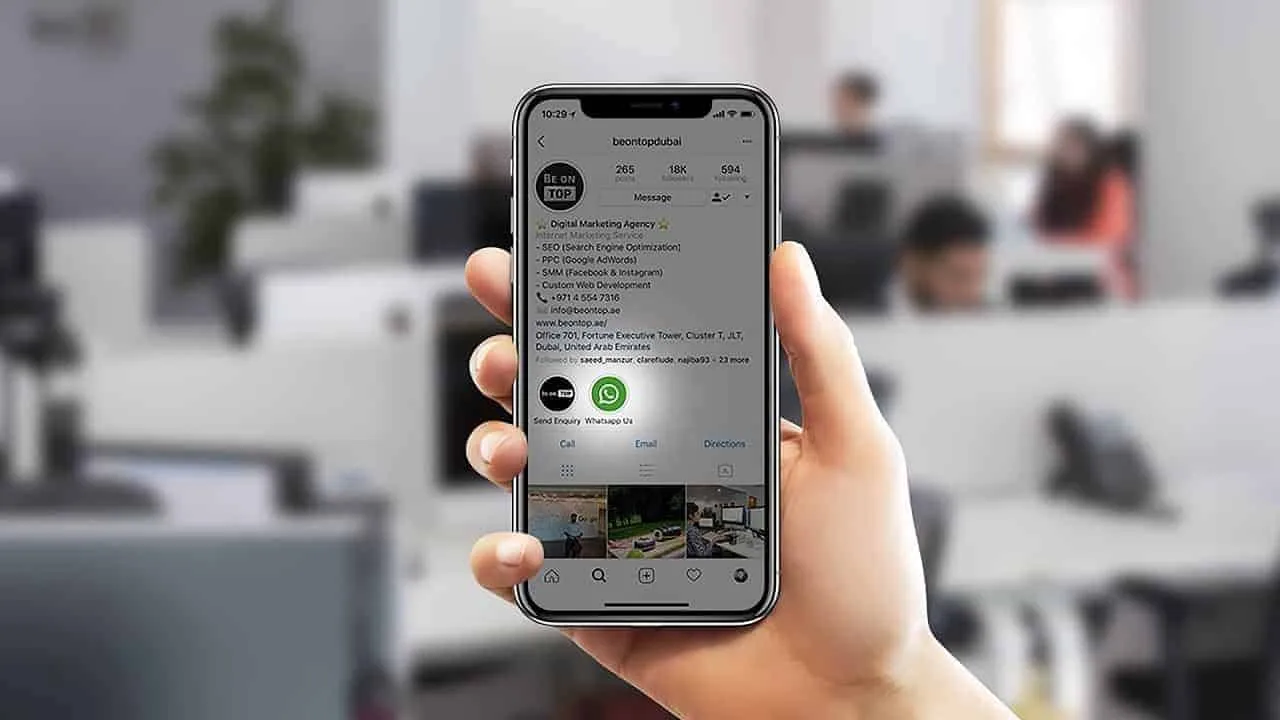
When people click on this button, they will be redirected to your Whatsapp chatbot.
Connecting WhatsApp to Instagram can be very beneficial for your brand, first of all, it’s the most famous messaging app in the world, and it’s highly intuitive.
Now, We will show you how to do this step by step.
To do so, please follow the steps below;
Go to Edit Profile on Instagram
Select "Contact Options"
Click on "WhatsApp Business Phone Number"
Add the phone number of your WhatsApp chatbot
Verify your number with a text message
And then a button will automatically appear on your Instagram profile that will lead to your WhatsApp Chatbot!
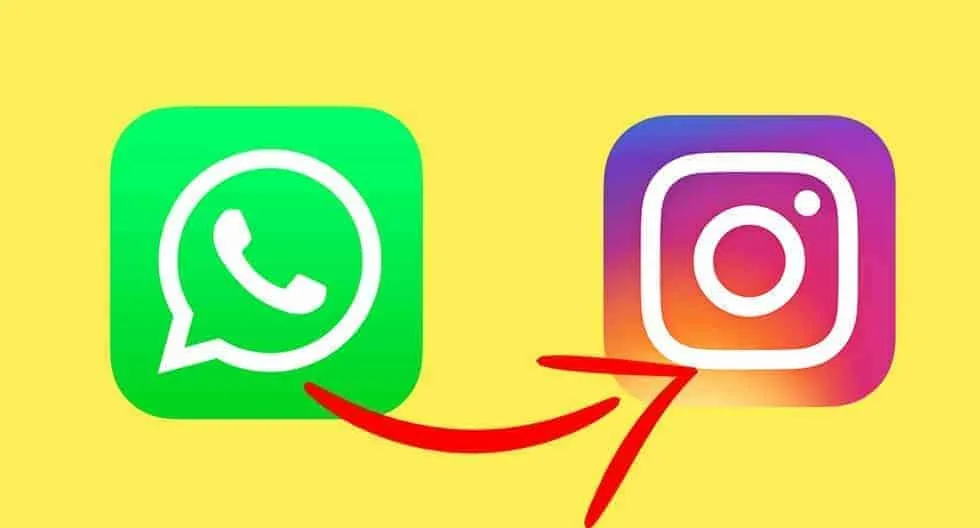
If you are using UChat to build your Whatsapp chatbot, the WhatsApp button click will trigger the main flow of your chatbot. Now you can easily convert your Instagram traffic into leads & sales with the chatbot.
WhatsApp Chatbot Link
One of the best and most natural ways to obtain traffic is through direct links. Simply share your link online and your audience will click on it and will be redirected to your Whatsapp chatbot.
There are two different ways to do this.
a) Whatsapp Universal Links (not pre-filled)
You share a link to your Whatsapp and when your audience clicks on it they will be redirected to your Whatsapp. Once they land on your Whatsapp, they can type a message to start engagement with you.
Syntax; https://wa.me/<number>
<number> is your full phone number in international format.
Example
https://wa.me/18551234567 (correct way)
1 is the country code, 855 is the dialing code, 1234567 is the phone number
https://wa.me/+001-(855)1234567 (wrong way)
b) Whatsapp Universal Links (pre-filled)
The difference between this link and the link above is that this link auto-populates a message for your audience to send it without the need to type it themselves. However, this does allow them the flexibility to edit the message before they send it. This method is convenient for your audience and brings them closer to taking action.
https://wa.me/number/?text=urlencodedtext
https://wa.me/18551234567?text=I'm%20interested%20in%20your%20product%20send%20me%20more%20info
After you create the links, the next step is to be able to track their performance. For this, you can paste this link in bitly and evaluate links performance over different social media channels. The ones producing more results are the ones you should focus more on while you build your presence on other platforms for better results.
If you are using UChat to drive traffic to your Whatsapp chatbot, you can easily follow the below step to set it up.
Go to your Whatsapp channel, and then select Tools, then Widgets, create a new Ref URL widget.
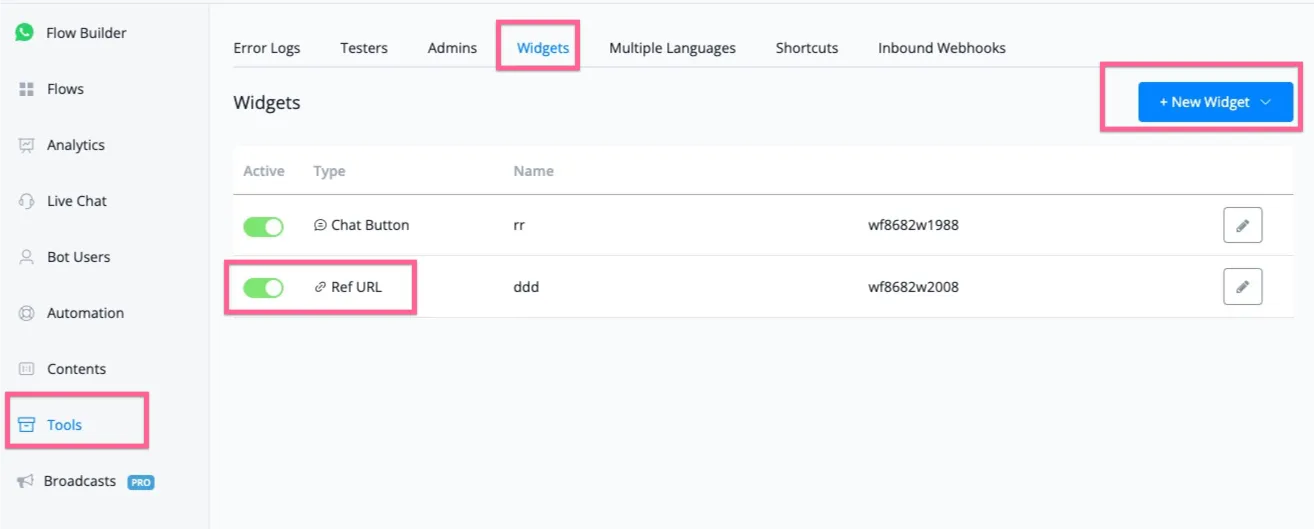
In the Widget settings, you can easily set up which automation flows you want to redirect the user to, check the screenshot below:
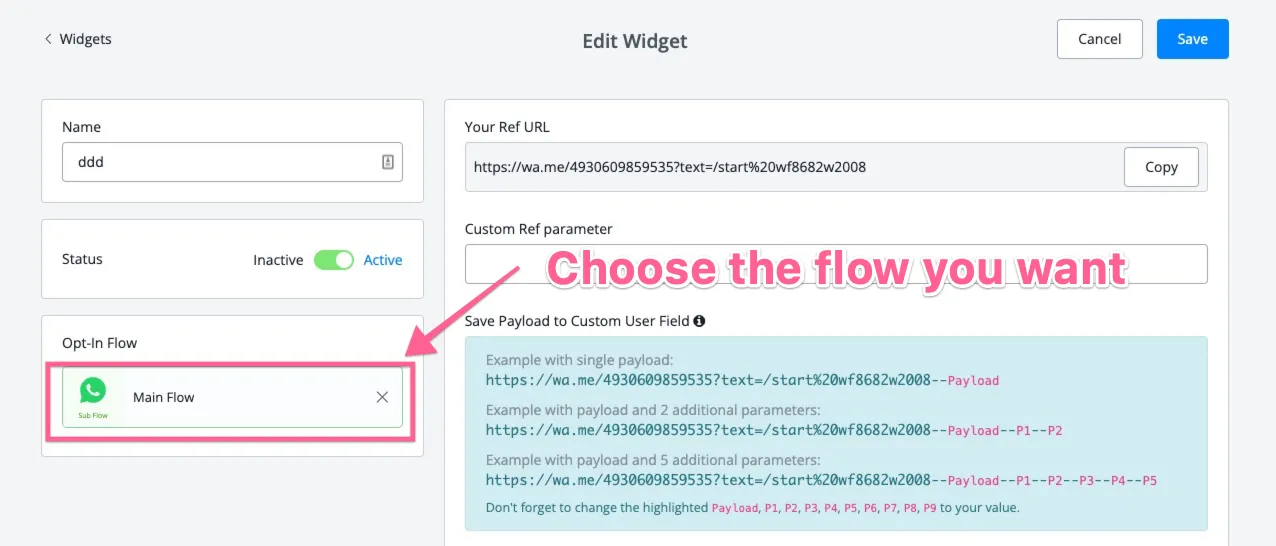
That’s how you can set up the Ref link on Whatsapp. If you need to get started with UChat, you can click the link below and get started for FREE!
QR Code
These codes make it easy for mobile traffic to reach a destination URL. Simply scan the code and your user is redirected to the destination linked with the code at the backend.
Create a free QR code for your bitly link from wa.link. wa.link ‘s free plan does not provide you with tracking metrics so by generating a QR from a bitly link will give you access to link tracking metrics in bitly.
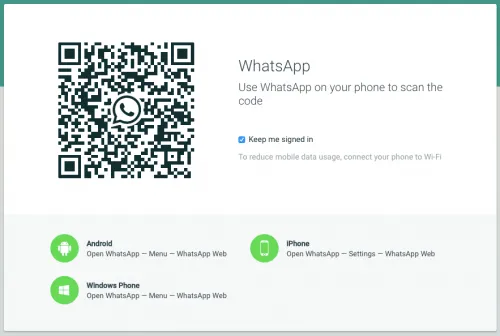
Facebook Ads to WhatsApp
One of the best parts about advertising on Facebook is the seamless integration it offers with its entities.
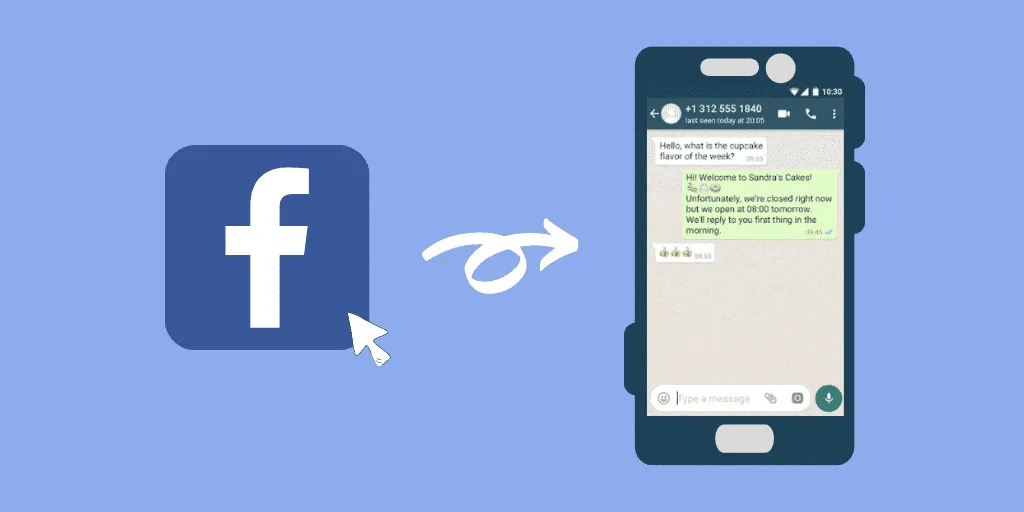
This is particularly so with WhatsApp. Combining Facebook, the most popular social media network with WhatsApp, what you get is great business growth potential.
That’s exactly what we’re here to do today. You will learn how to convert your Facebook ads traffic to conversations on WhatsApp.
You can connect your Whatsapp to your Facebook ads as a call to action and increase engagement and ROI. To do so follow the steps mentioned below;
1. Go to Facebook Ads Manager https://facebook.com/adsmanager/
2. Under Campaigns click on ‘+ Create’ to create a new campaign
3. On Create New Campaign pop-up screen select the campaign objective to "Traffic"
4. Click on "Next"
5. Select a Campaign name
6. Select a category (then click next)
7. On the next page, under the Traffic section select the Whatsapp option
8. Below the ‘Traffic’ section, select your Facebook page (Facebook page already be connected with Whatsapp Business number else, the Whatsapp CTA will not work)
If you are looking for an exact step to connect a Facebook page to your Whatsapp, check details here.
This helps you get traffic from your Facebook Ads to your Whatsapp through a funnel. This traffic will land on your main chatbot flow.
Link-in Bio
Link-in Bio is an excellent trending tool to help you grow your business on SM. It helps businesses promote 100s of links with the help of just one link, especially on platforms like Instagram and TikTok where these platforms only allow 1 link to be visible in Profile Bio.
Link-in Bio tools come with all major social media icons to help users connect their social media pages and provides an option to follow other social media profiles/accounts as well.
A good example will be linktree and linkjoy.
WhatsApp Website Widget
WhatsApp website widget enables you to add WhatsApp click to chat link to your website. So you can bring your existing website traffic to your chatbot.
The visitor of your website will be able to start a conversation with your business right away. This will make your marketing & customer support functions more seamless for your customer.
The main benefit to using a click-to-chat WhatsApp widget is that a customer stays in conversation with your support or marketing team even if they leave your website. The conversation is still going on their WhatsApp.
UChat supports you to set up the WhatsApp website widget easily, here is the step-by-step instruction.
Step 1: After you log in to the UChat dashboard, go to the tools in your WhatsApp channel, and then go to the widget, click add a new widget.
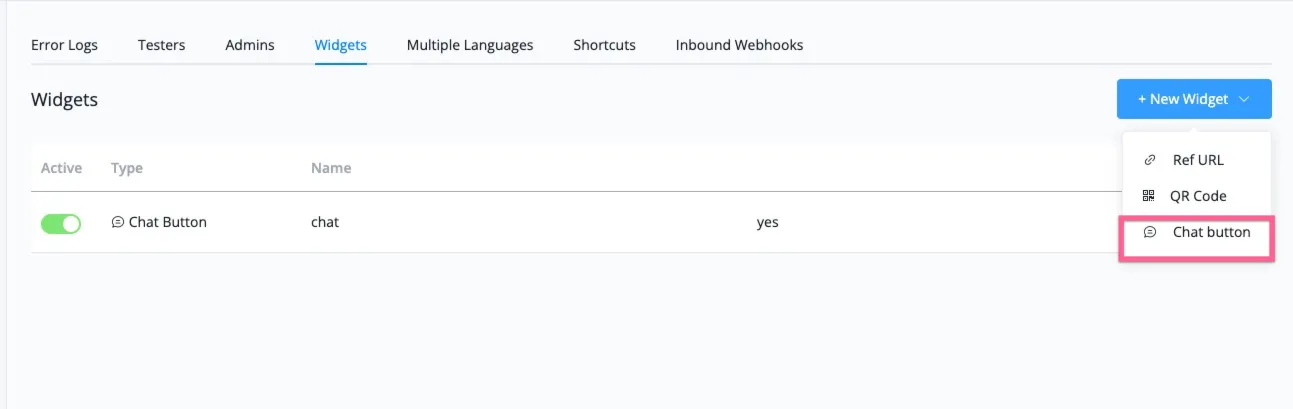
Step 2: You can select the flow you want to trigger when the user is engaged with the WhatsApp widget.
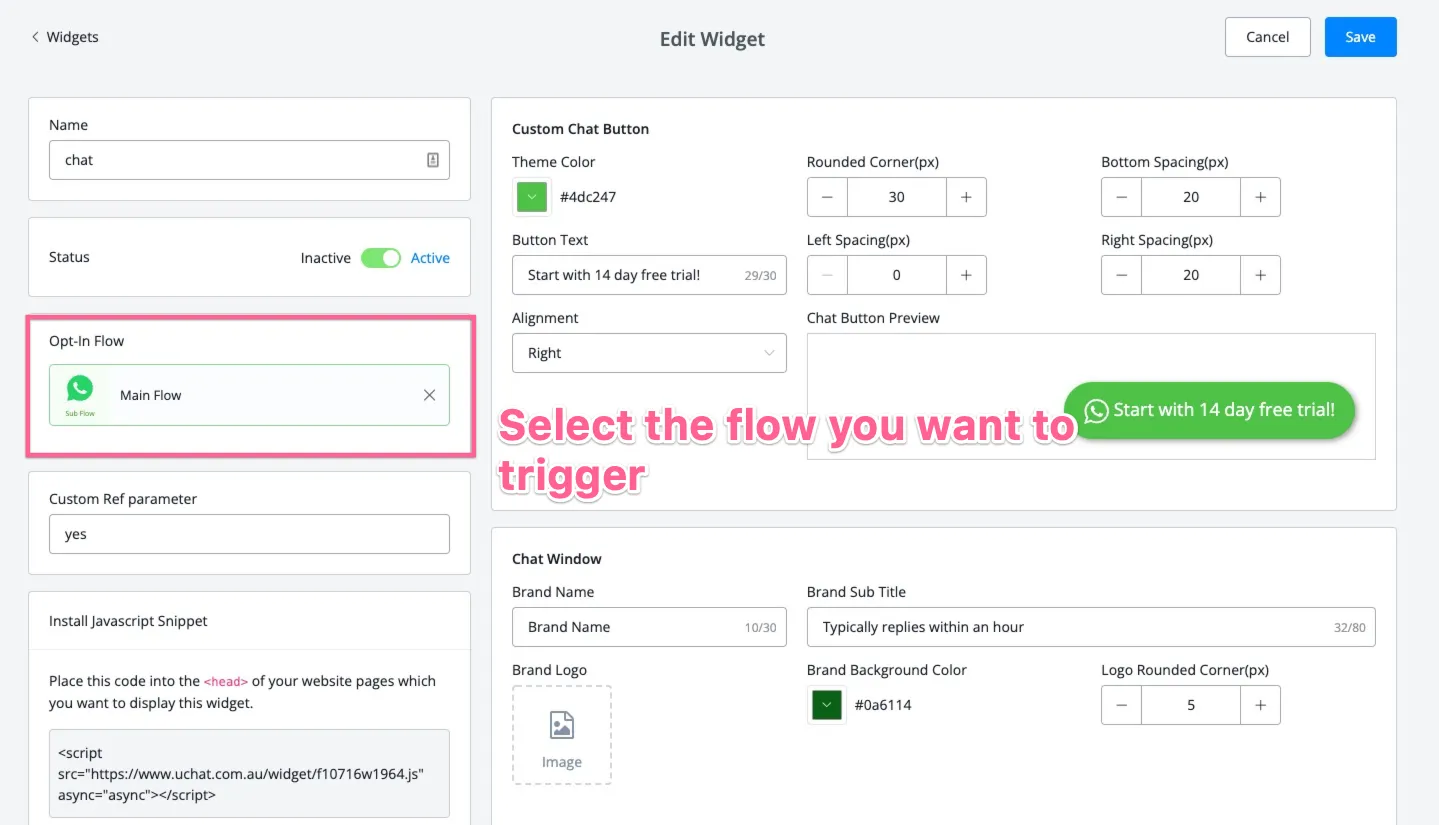
Step 3: Customize the look of the widget, you have multiple ways to customize the look of the widget, and you can also see the changes in real-time.
Step 4: Copy the javascript code and install it on your website or landing page. Preview and test it, see if it all works well.
If you need more details, you can check out the youtube video here as well.

