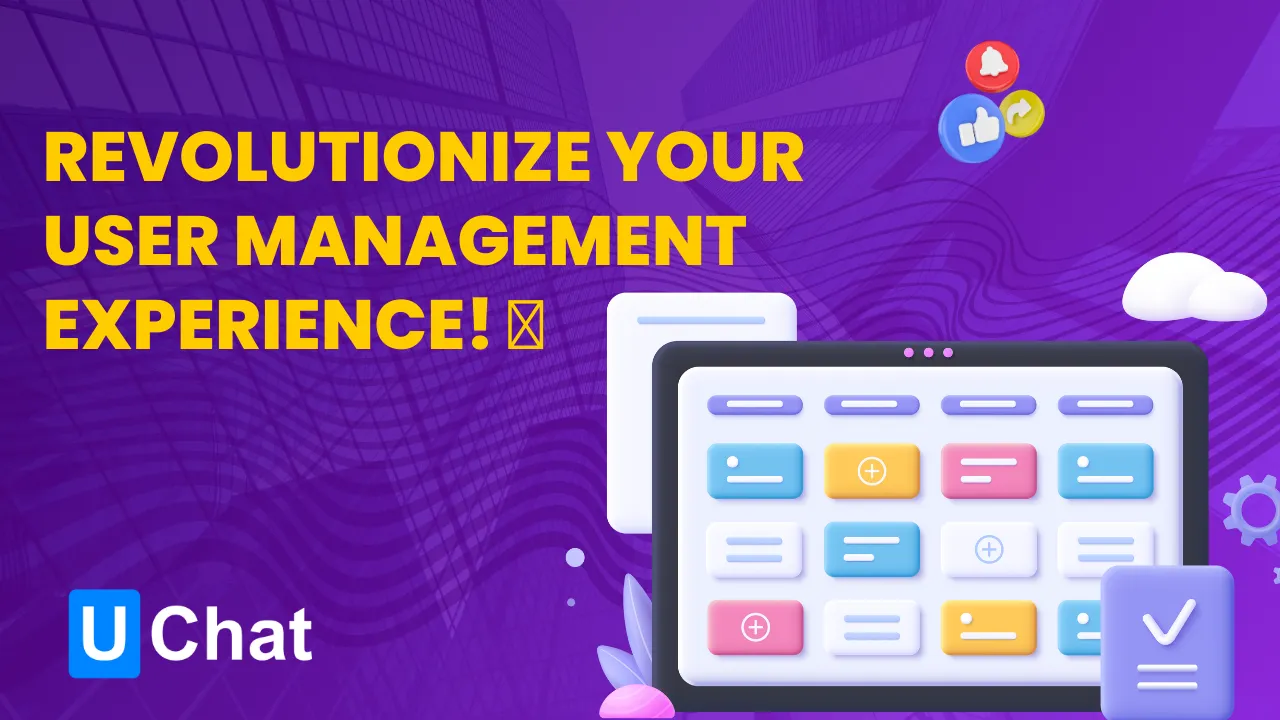Are you familiar with the new features that the UChat platform has been rolling out? If not, it's time to get on board!
Today, we'll delve into one of the most captivating updates – the 'Boards' feature.
This innovation offers a simplistic yet impactful approach to managing your broad user base across various stages of the sales funnel. Buckle up, because we're going on a journey through the exciting world of UChat Boards! 🌈
The Basics: Understanding UChat Boards 🎯
You might be asking, what exactly is a Board? Well, think of it as a flexible, visual representation of your workflow.
UChat allows you to construct a myriad of boards as per your requirements. Fancy a board for appointment scheduling?
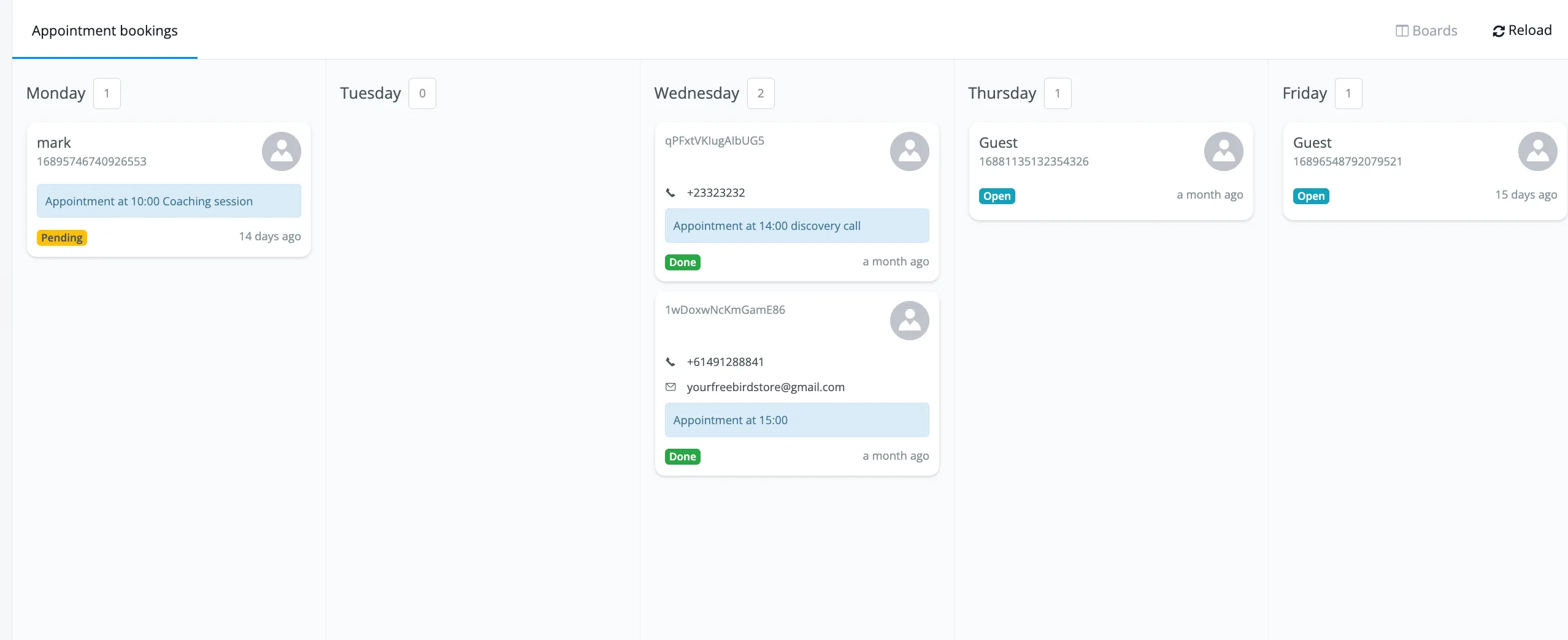
Go ahead and create a column for each day of the week, rendering an at-a-glance view of your week's meetings. Or, perhaps you need a board to visualize your sales pipeline? With UChat, your wish is their command! 💫
Creating Your First Board 🛠️
On the left-hand menu of your chatbot, nestled among other options, lies the magical 'Board' feature. Clicking on it leads you to a universe where you can create your first Board. Let's run through a quick example of creating a sales pipeline board:
Name your board. For this instance, we could use 'Lead to Sales'.
Define your stages. These could range from 'New Lead' to 'Demo Meeting', 'Proposal', and finally, 'Opportunity Won'.
After saving, your board is live, decked with the columns representing your stages.
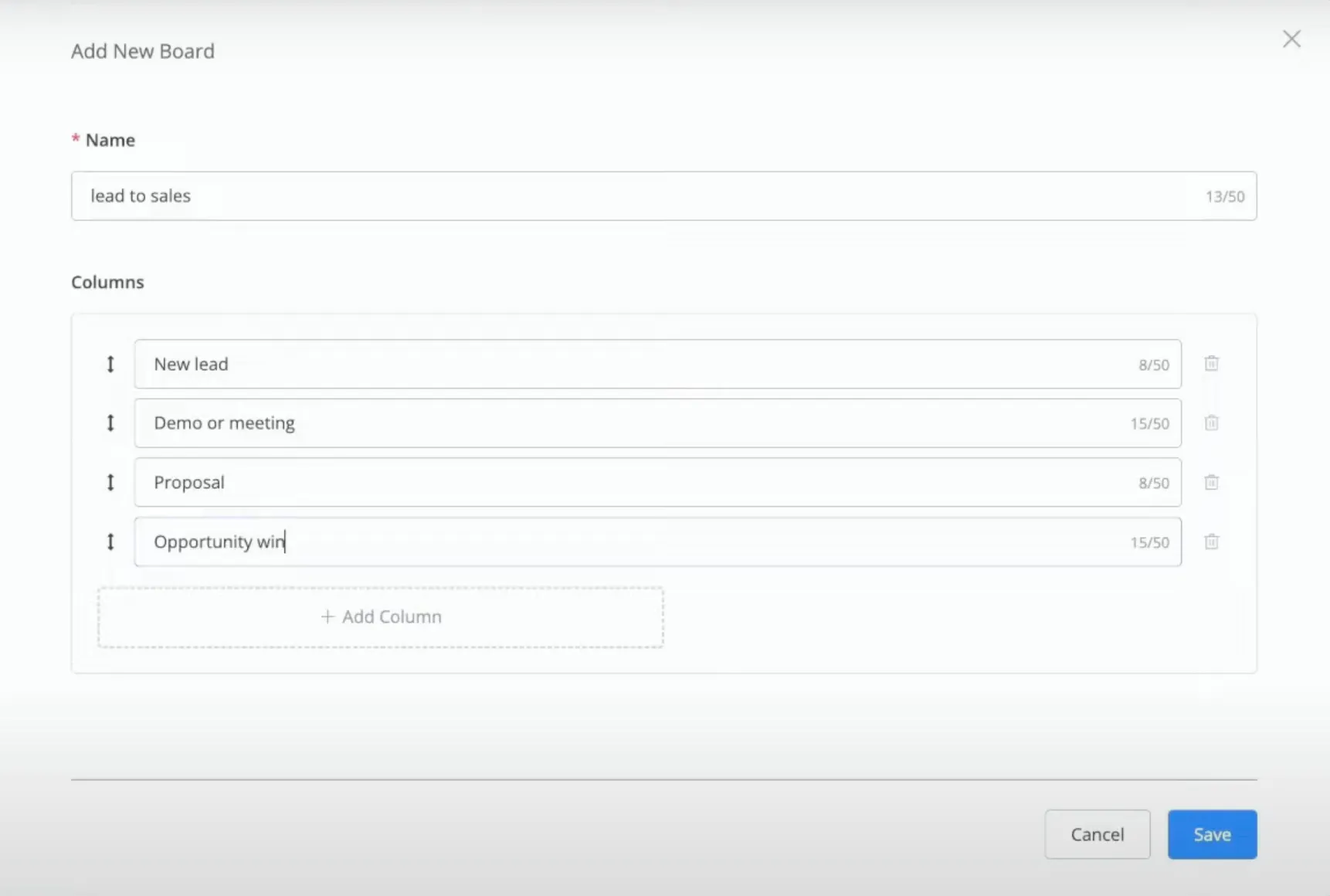
Adding a new column is as simple as clicking the top-right corner. If you realize you've jumbled your columns, no need to panic! You can easily drag and reorder them to your heart's content. And if you feel the need to modify the name or erase a column, it's only a few clicks away via the three-dot menu. So you see, UChat Boards are not only dynamic but also forgiving! 🪄
Applying Boards in Your Workflow 💡
You may wonder how to get the most out of these boards. Well, the Boards feature can be used in a multitude of ways. For instance, you can display it within the Visual Flow Builder. By constructing a user segmentation flow, at the last step, you can incorporate an action block to move a user to a board.
Here's a fun scenario: You've guided a user through a segmentation flow, and they've shown interest in your product. You can choose to move them to the 'New Lead' column in your 'Lead to Sales' board. You can add a note marking their transition, and even choose a color-coded note type. Preview the action, and voila! Your new lead is now in your board, and you can communicate directly with them.
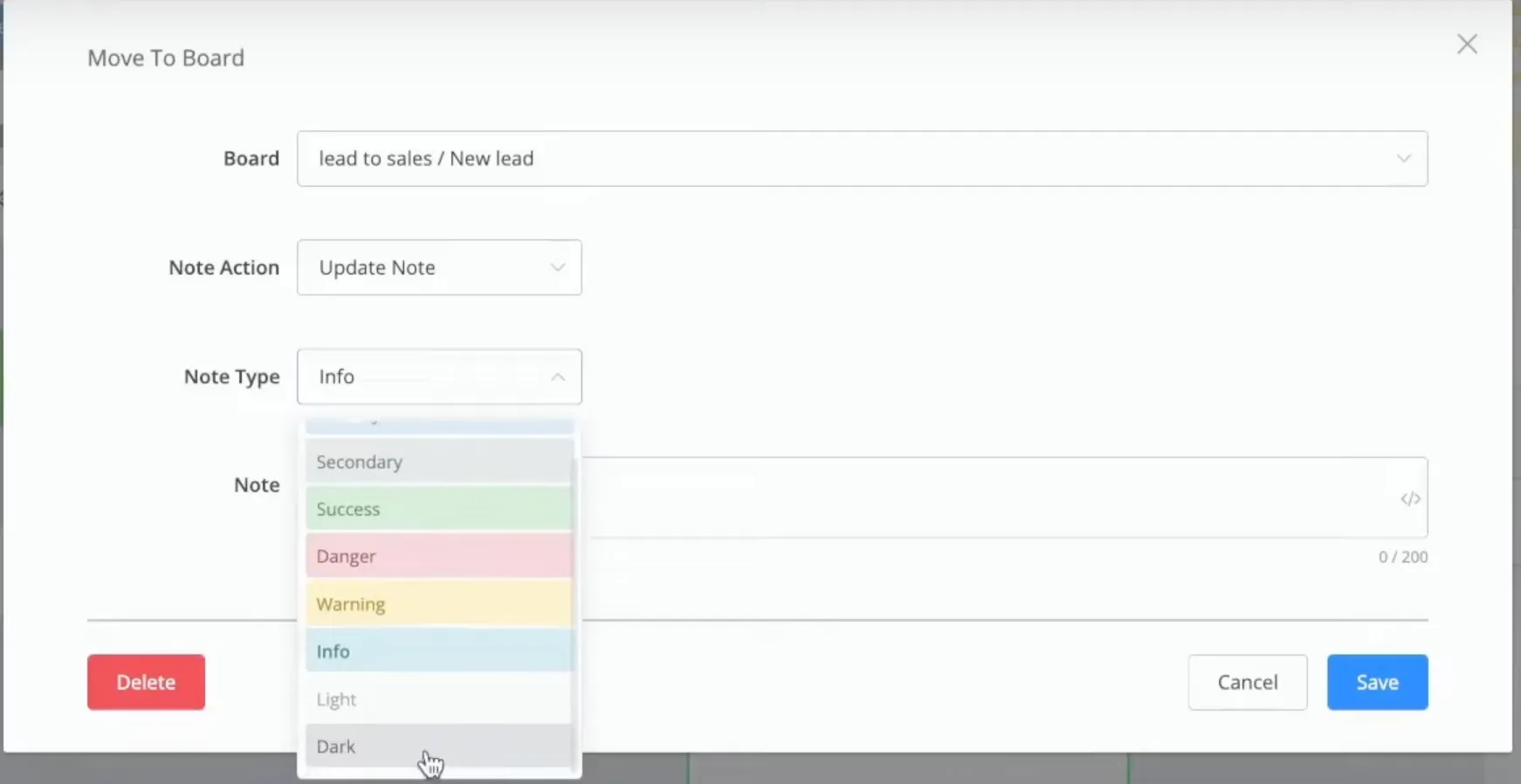
You can also manually move them between stages or set up automations to do so based on user actions. It's as easy as pie! 🥧
Moreover, Boards are not confined to the Visual Flow Builder. The Live Chat feature integrates Boards on its right-hand side. By clicking the pencil icon, you can add new notes, and move users between columns and boards, right from the live chat interface.
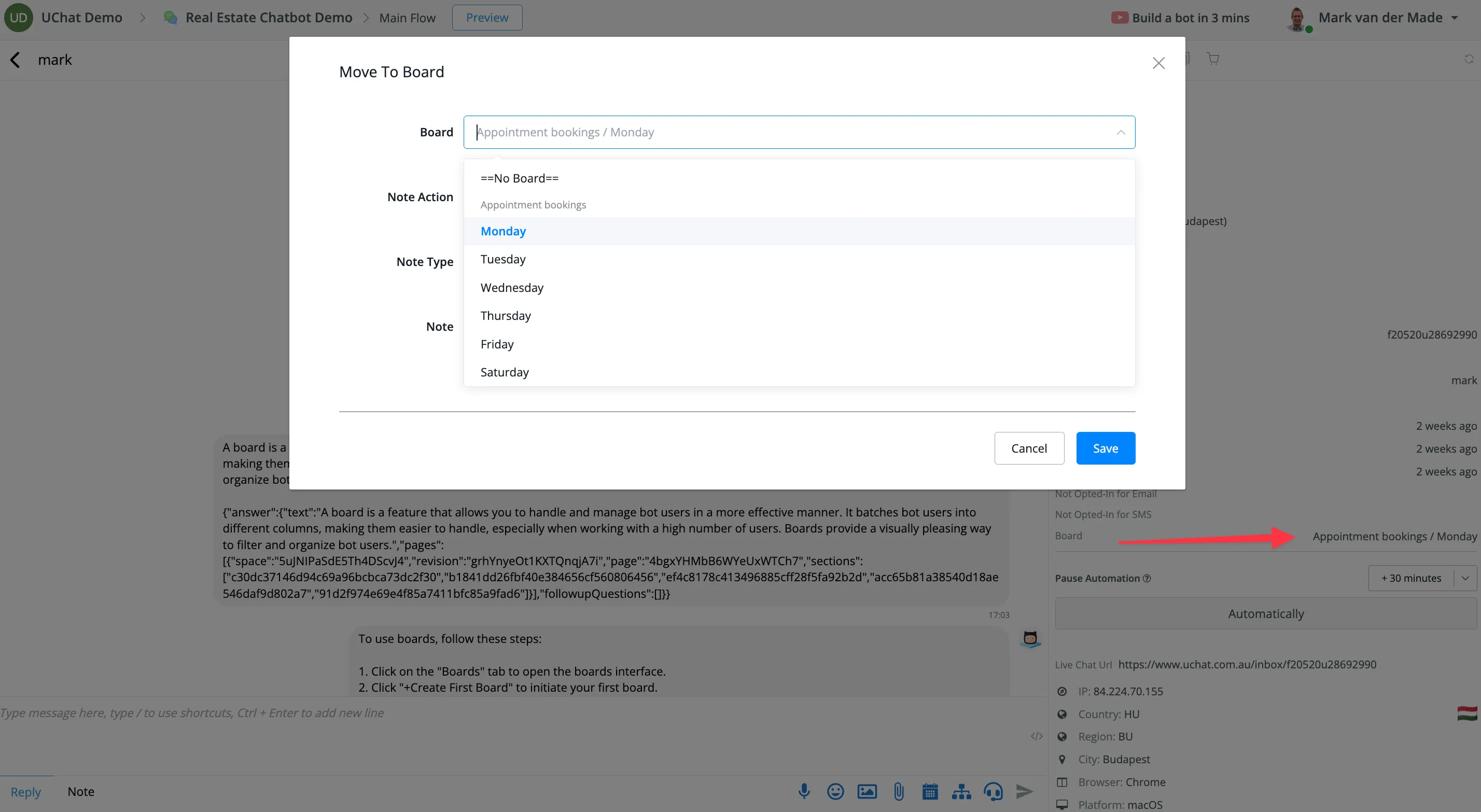
Even from the Bot Users overview, you can manually adjust users' positions and even perform bulk actions to move multiple users at once! 🖥️
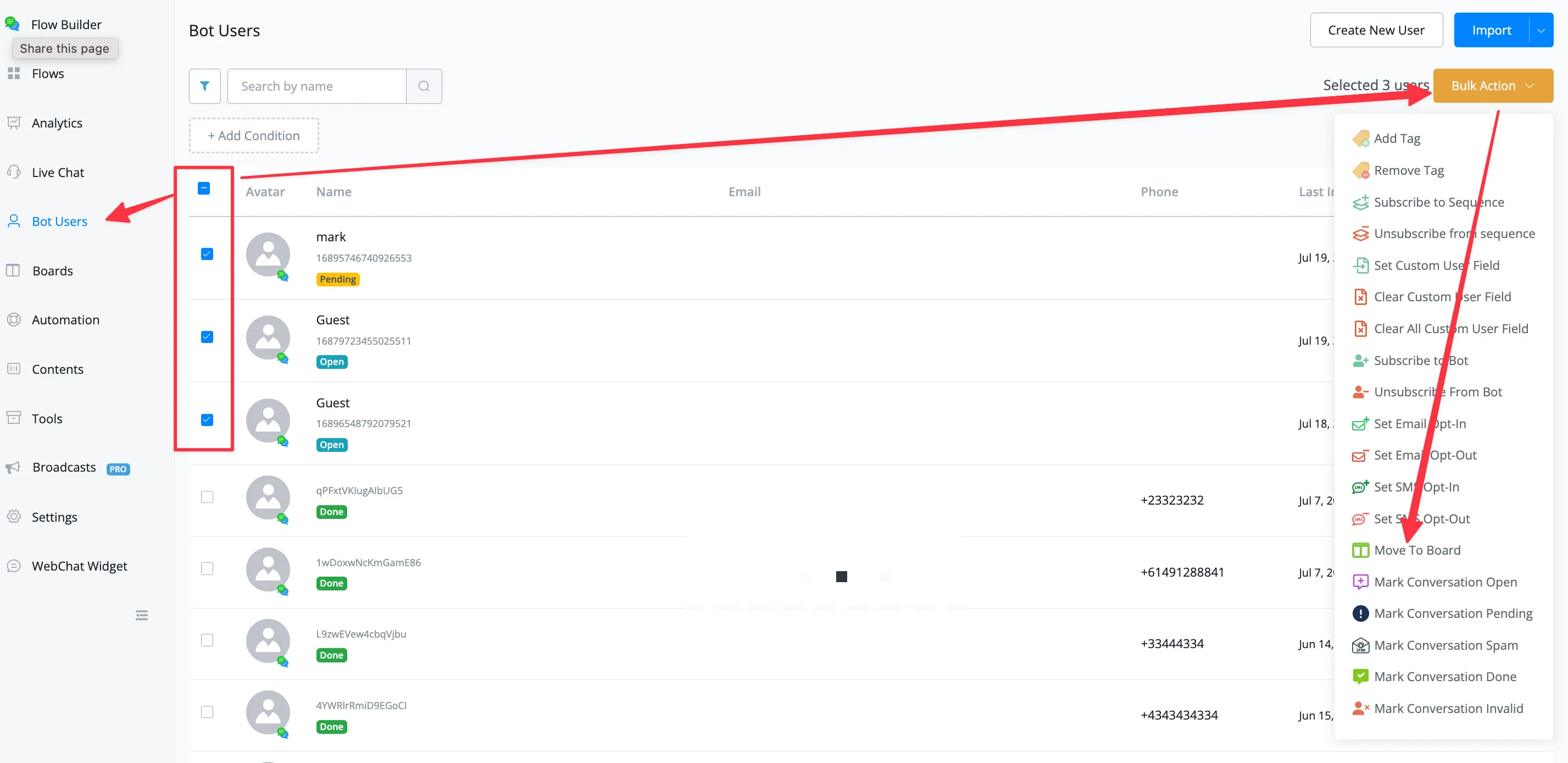
The Ultimate CRM System Inside UChat 💼
With the Boards feature, UChat has elevated its utility by transforming into a compact CRM system. You can create your own sales pipeline, schedule appointments, and avoid the inconvenience of exporting contacts to external CRM systems like HubSpot. UChat allows you to do all of it right there, increasing efficiency and enhancing user management. 🙌
In conclusion, if you haven't explored UChat Boards yet, you're missing out on a world of organized, visual, and intuitive user management. The Boards feature offers unprecedented flexibility, coupled with the simplicity of a user-friendly interface. So go ahead, dive into the UChat universe, and discover the transformative power of Boards! 🌟
Want a full walkthrough? Here you go!
Enjoyed this exploration of UChat Boards? Show your appreciation by liking this post, helping us reach more individuals interested in the power of UChat and Chatbot marketing. For now, wishing you a fantastic day ahead!